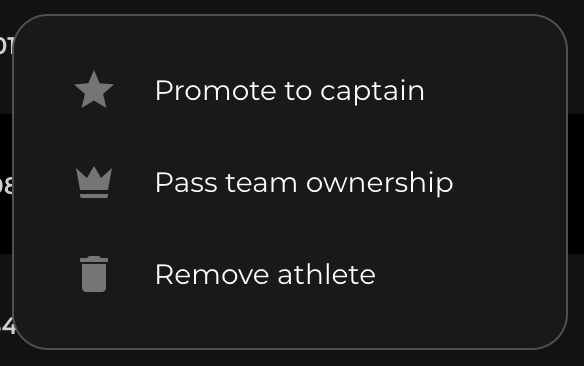We're introducing a whole new Spartan Teams experience, launching Mid-August 2021!
Not only will be creating your team be quicker and easier, but you'll have whole new ways to track your team stats, participate in teams (that are not just tied to your event level participation) and connect with your Spartan community like never before!
In this article:
- Create or Join a Team (to run together at an event)
- Leaving a team (I don't want to run together at an event, after all)
- How do I invite a friend to my team? (I really want them to run with us at the event)
- Managing your team(s)
- Creating a new team (for specific event, OR just for fun!)
- Inviting a friend to your team (not event-specific)
- Team member roles (Owner, Captain, Member)
-------------------------------------------------------------------
Create or Join a Team (to run together at an event)
All teams will be created AFTER you complete registration, using your Spartan Account.
If your team name is already globally occupied in the Spartan account, you will be asked to change your team name in your account.
Here's how:
- After completing your registration for an event, head over to your Spartan Account to assign the individual ticket(s) to yourself or your friends. Look for the black and white person icon at the upper right corner of any Spartan.com page and SIGN IN.
- Locate your unassigned tickets in the "Events" section of your Spartan Account
- Choose the grey "Run as a Team" button under the Tickets
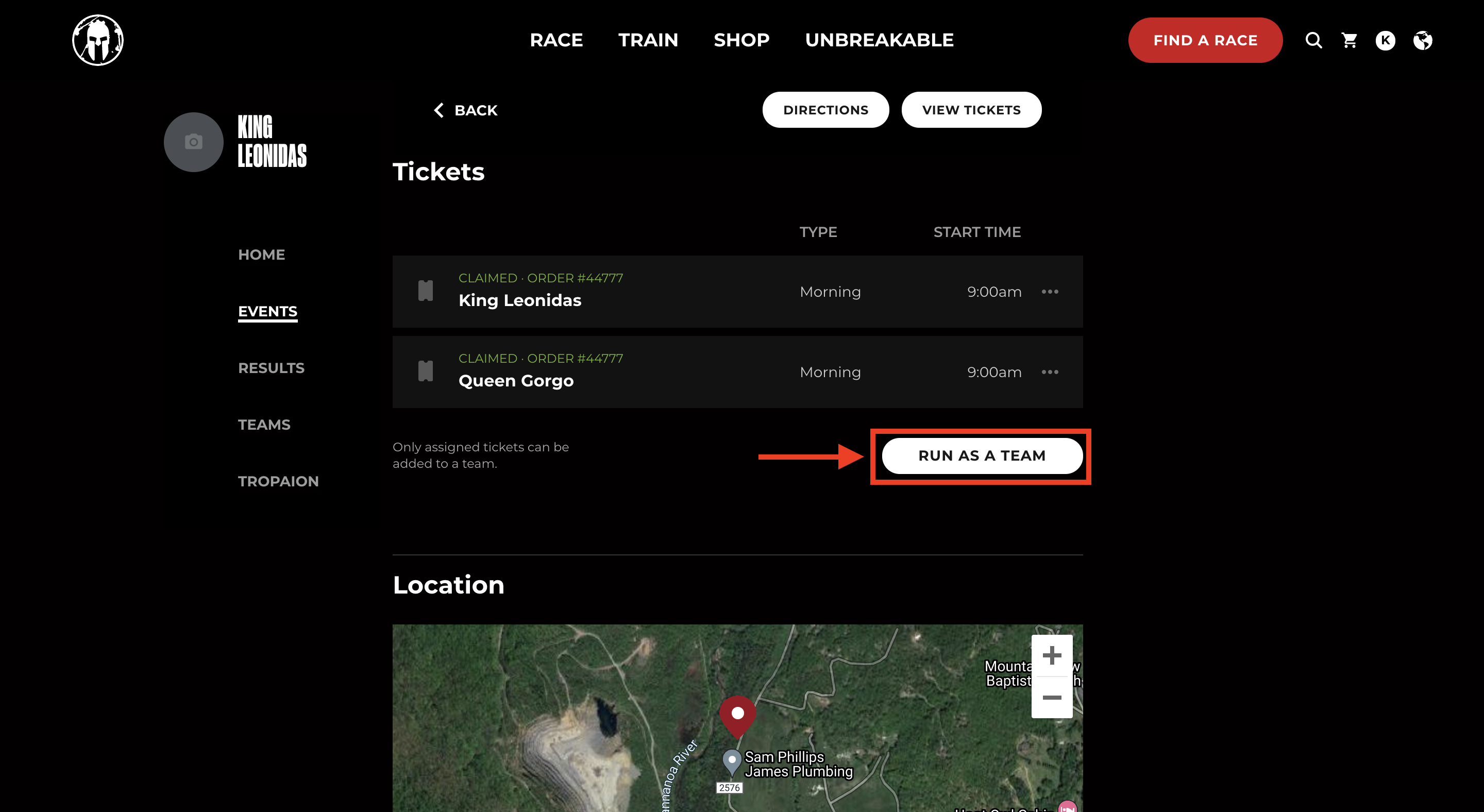
- Select the Spartans that you want to join your team for this event and click the red "Create or Join Team" button. Only tickets that are already assigned to specific participants can be added to a team. If the ticket doesn't belong to anyone yet, add Spartan to it first, before adding to your team.
In our example below, we want to add both King Leonidas and Queen Gorgo to our team!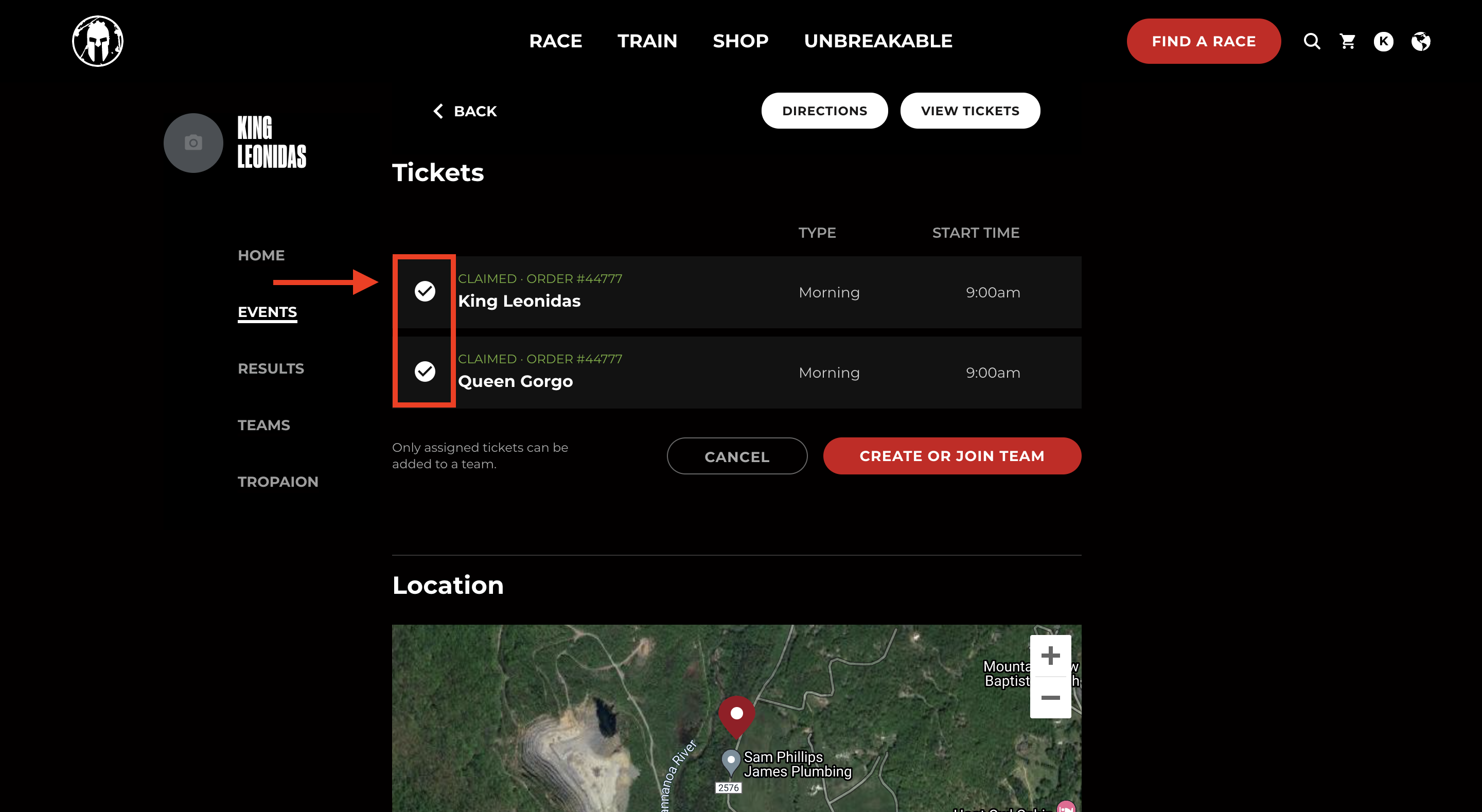
- Select one of your existing teams, or create a new one!
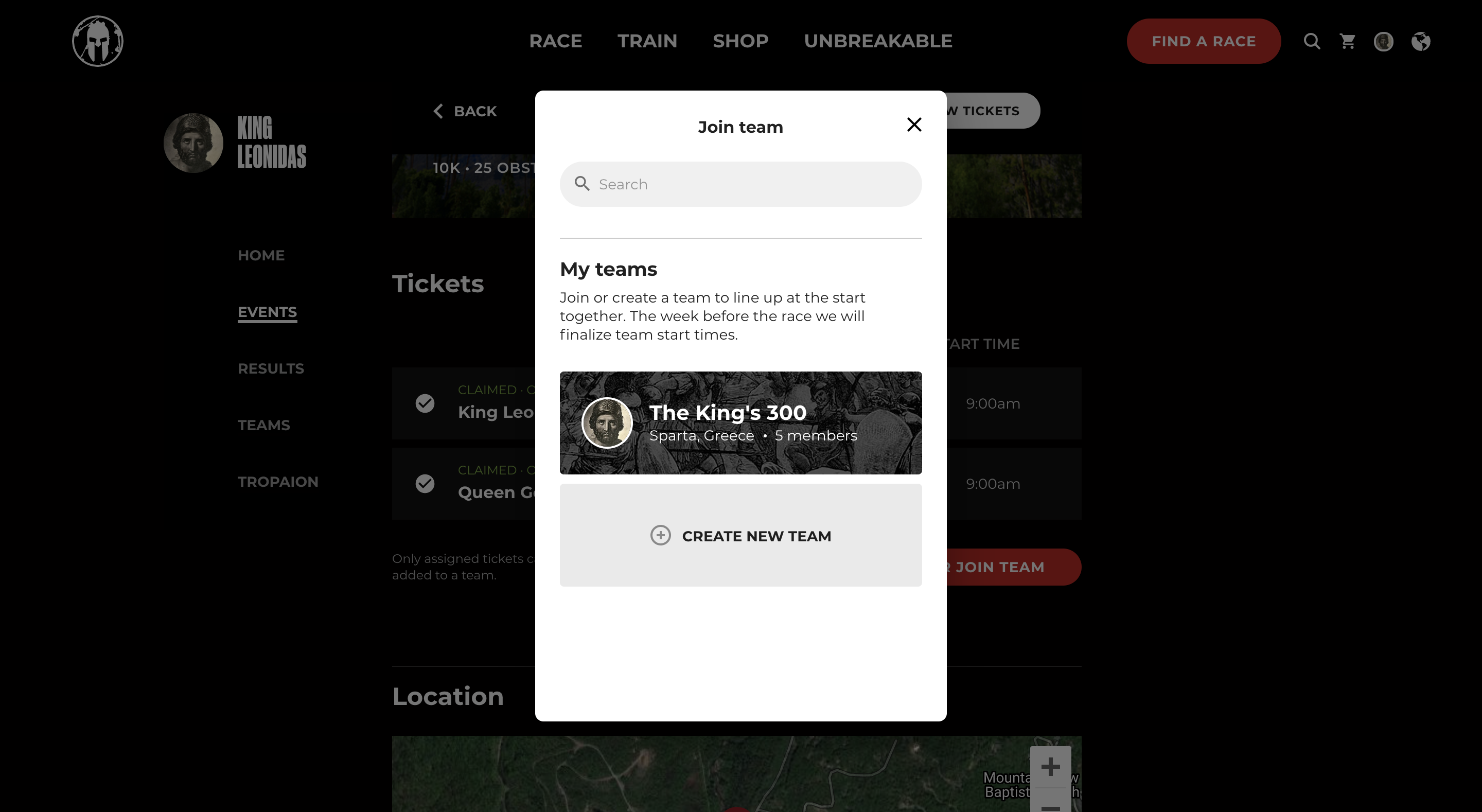
- Once you have added a Spartan to a team for an event, the team name will be shown under each chosen athlete.
In our example below, King Leonides and Queen Gorgo are now both added to the team, "The Kings 300."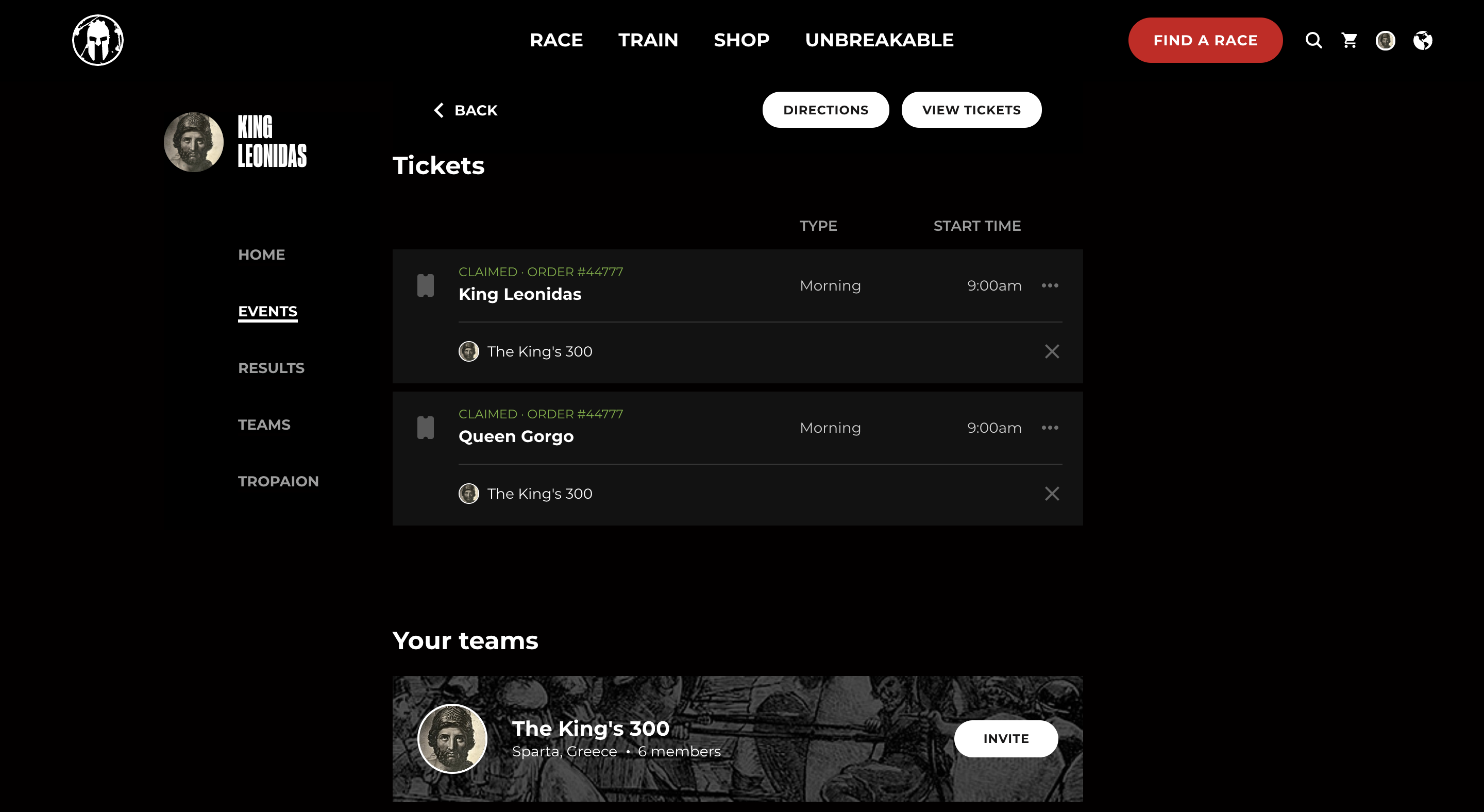
- Please note, all team members who wish to have the same start time must register for the same Time block (Elite, Age group, Early Morning, Morning, or Afternoon). For example, if a team has members registered for BOTH Morning and Afternoon Time Blocks, all Morning Time Block team members will be moved together within the Morning Time Block, and all Afternoon Time Block team members will be grouped together within the Afternoon Time Block.
Start Times are assigned 10 days prior to the event; All racers registered at this time will be locked into the team (or lack of) that they are showing on their ticket.
Any racers that register last-minute, the week of the event, will be assigned a start time on Friday prior to the event and will be assigned a time with any teammates (if applicable) in the same time block.
Leaving a team (I don't want to run together at an event, after all)
So, you joined a team to run together at an event, but now you've changed your mind. Here's how you leave your team to run solo, or so you're free to join another team for the event.
- Click the "X" to the right of the team name, on the ticket you'd like to disconnect. That's it!

How do I invite a friend to my team? (I really want them to run with us at the event)
Have a friend you're trying to convince to join you at the start line? Invite them to get registered and join your team for that event!
- Choose the "Events" tab in your Spartan account, and scroll down (past "Tickets") until you see "Your Teams."
- Next to your team, choose the "Invite" button
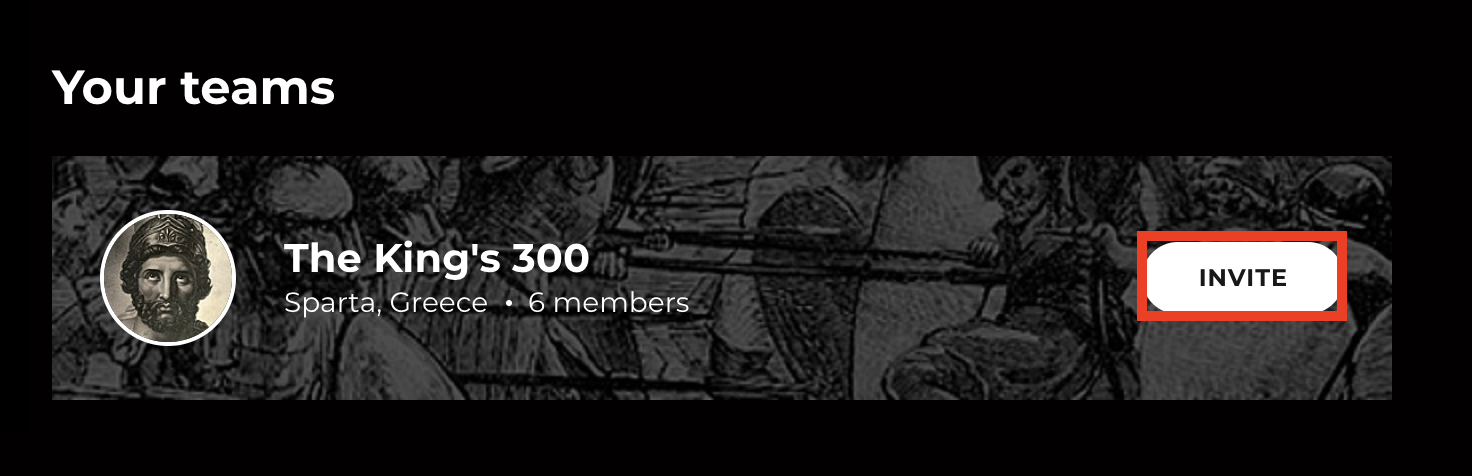
- Copy the unique link and share it with your friends!
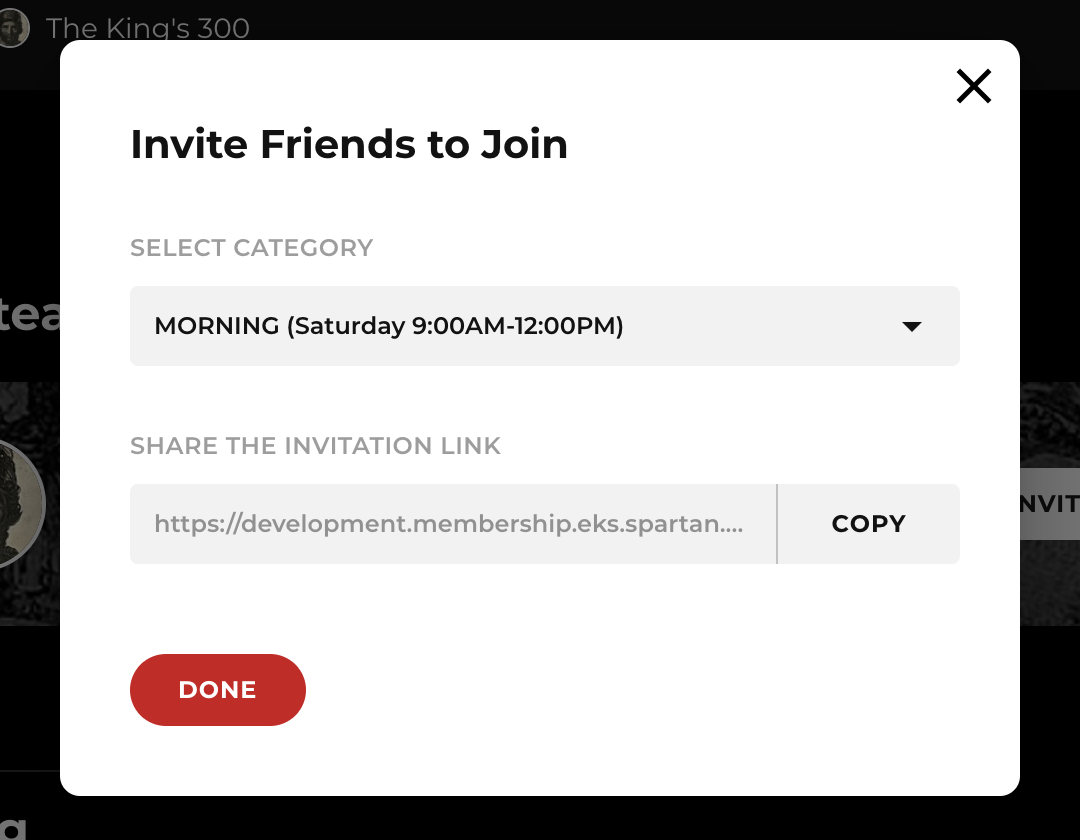
Managing your team(s)
Managing your team affiliations can be done in the "Teams" tab of your Spartan Account.
Here you can find and manage all of your current teams, join another team, or create a new team.
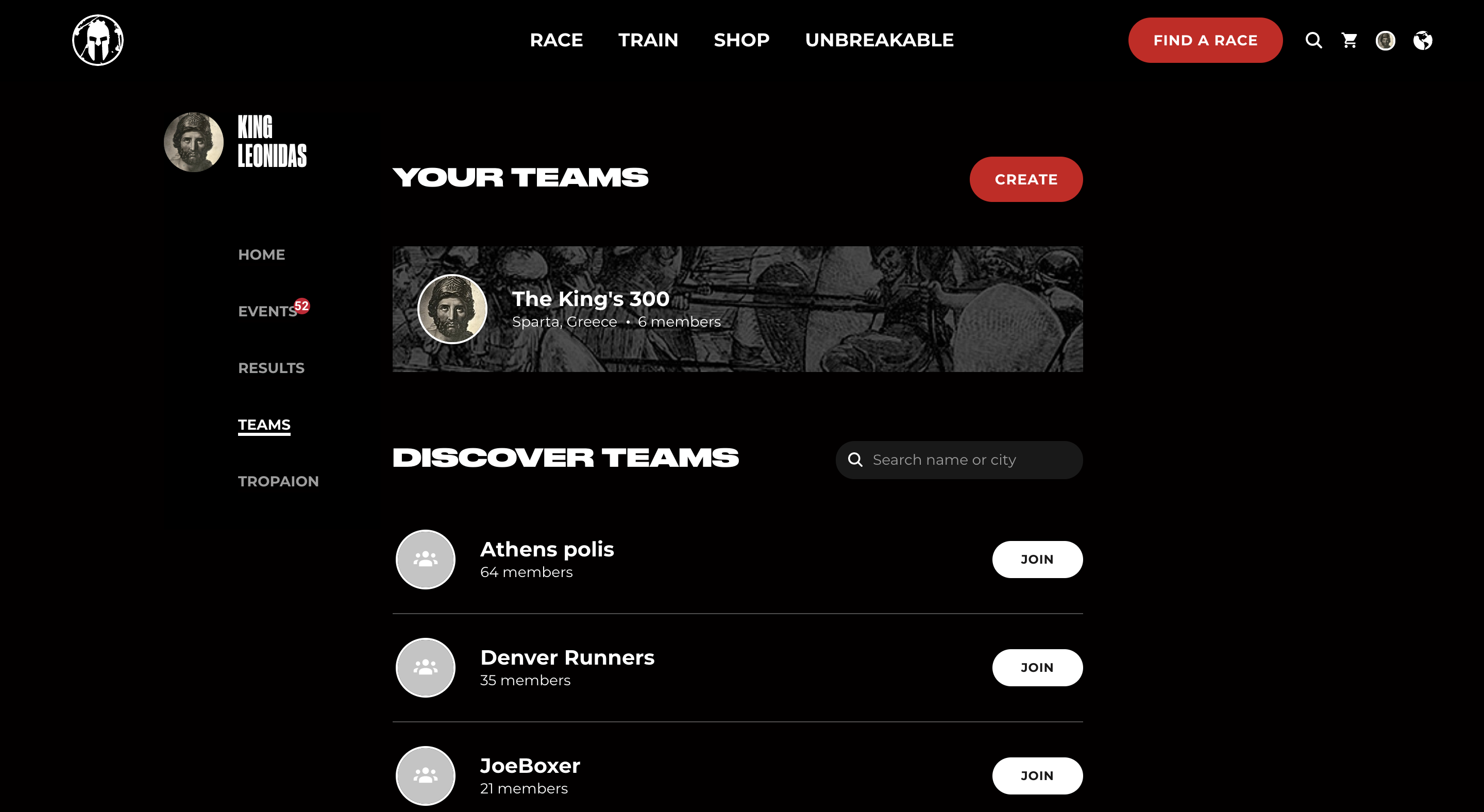
You can be a member of many teams at once, but for EACH EVENT you will need to choose whether you're running with a team FOR THAT EVENT, or not.
Example:
Joe De Sena loves to keep track of his stats. He's joined 3 teams:
1) Spartans of Greece
2) Mud Lovers United
3) Burpee Club
Every time that Joe D. finished a race, his individual stats update in his personal Spartan Account profile, as well as add to the team stats for any team he's a part of. He's in a friendly competition with his friends in the Burpee Club on who can run the fastest Sprint in 2021.
However, if Joe D. wants to have the same start time as his friends at any specific event (let's say the Killington, Vermont Beast), Joe will need to choose a team and add it to his ticket for that specific event. This lets Spartan HQ know that we need to adjust your start time to be with the members of your team for that specific event.
Creating a new team (for specific event, OR just for fun!)
You can create a team for the purpose of running together at a specific event, or you can create a team of your friends to track your stats across many events.
To create a NEW team:
- Head over to the Teams tab in your Spartan Account and choose the red "Create" button at the top right of the page.
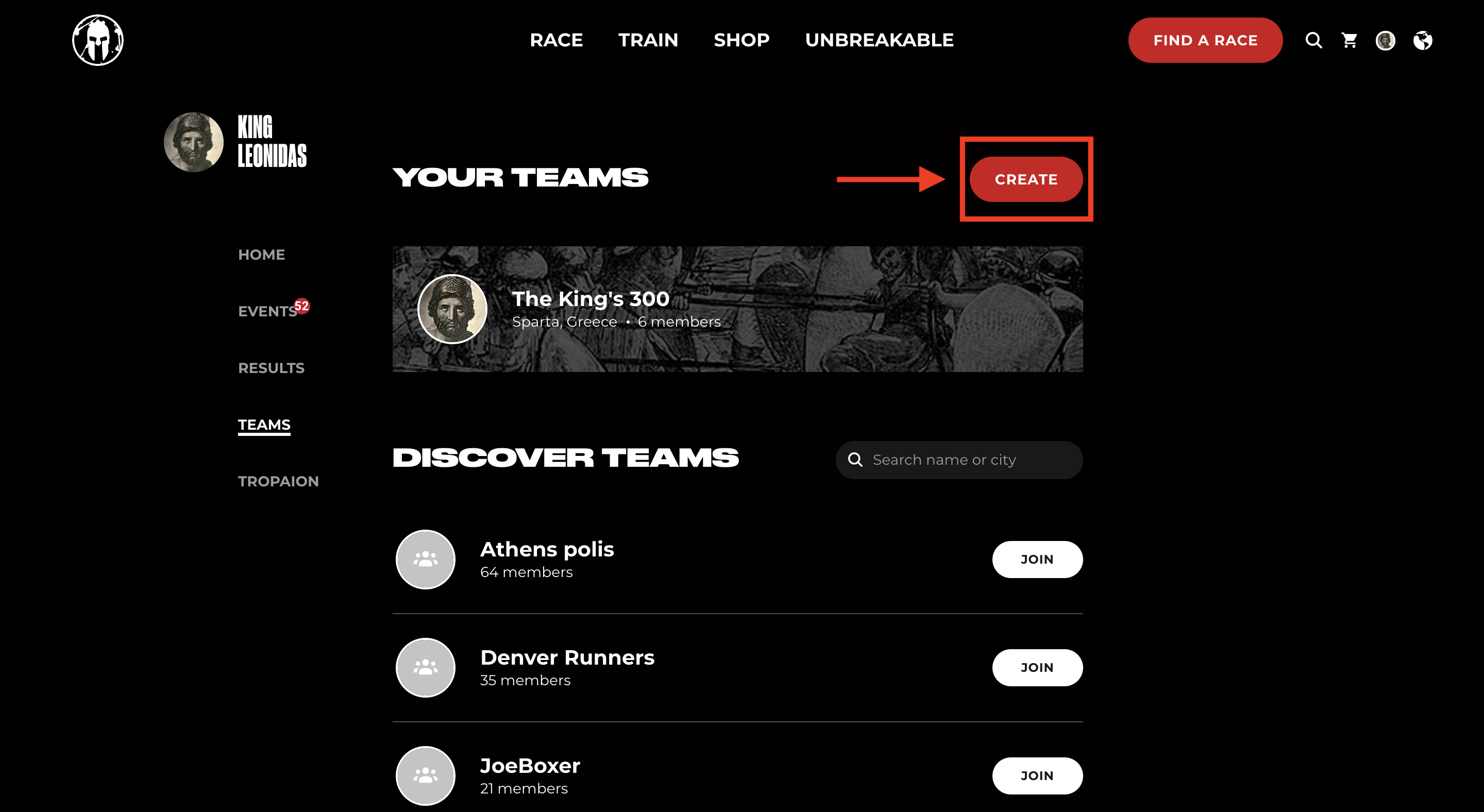
- Fill out the New Team details
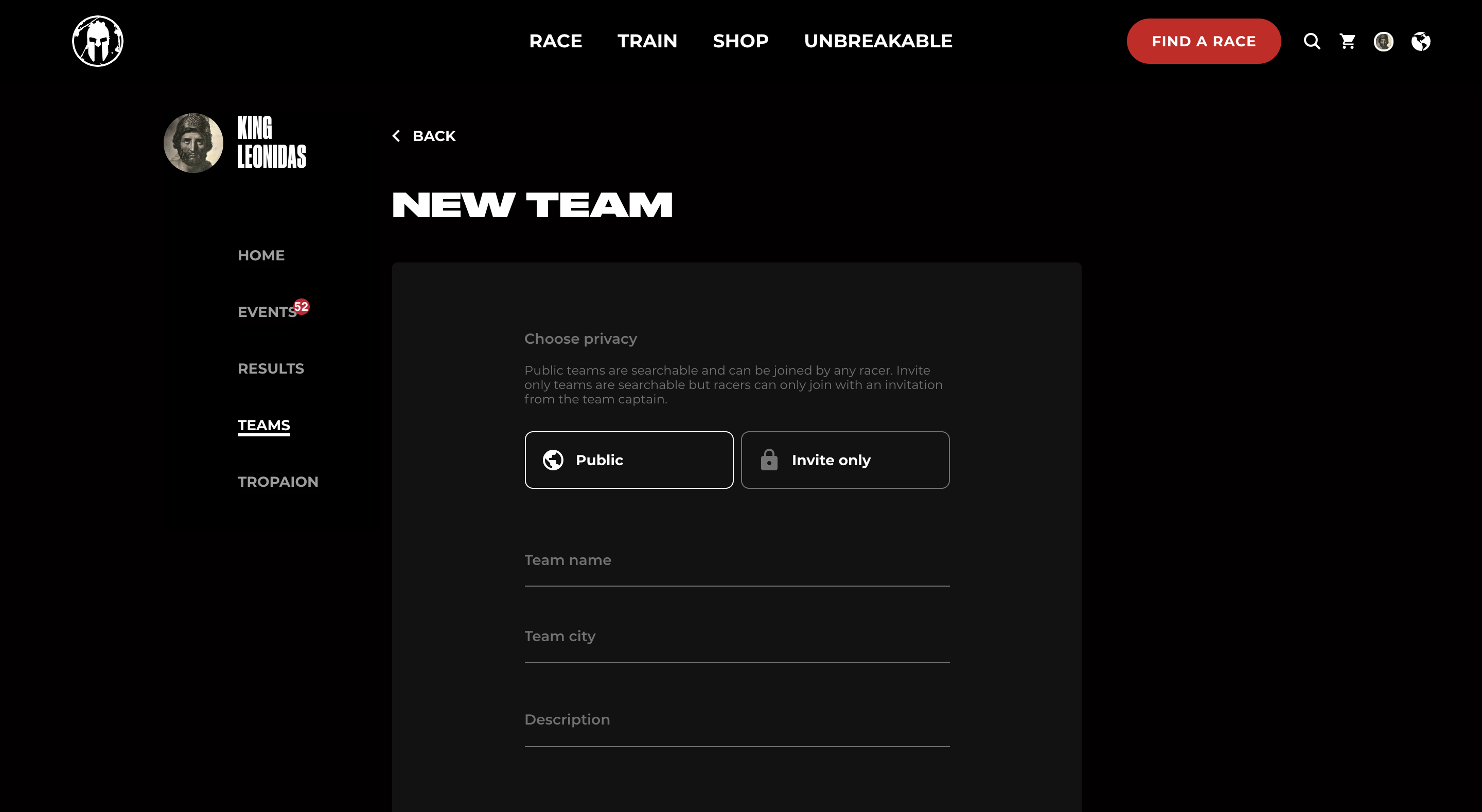
- Make your team look awesome by adding a team Avatar/Profile Picture and Background Image
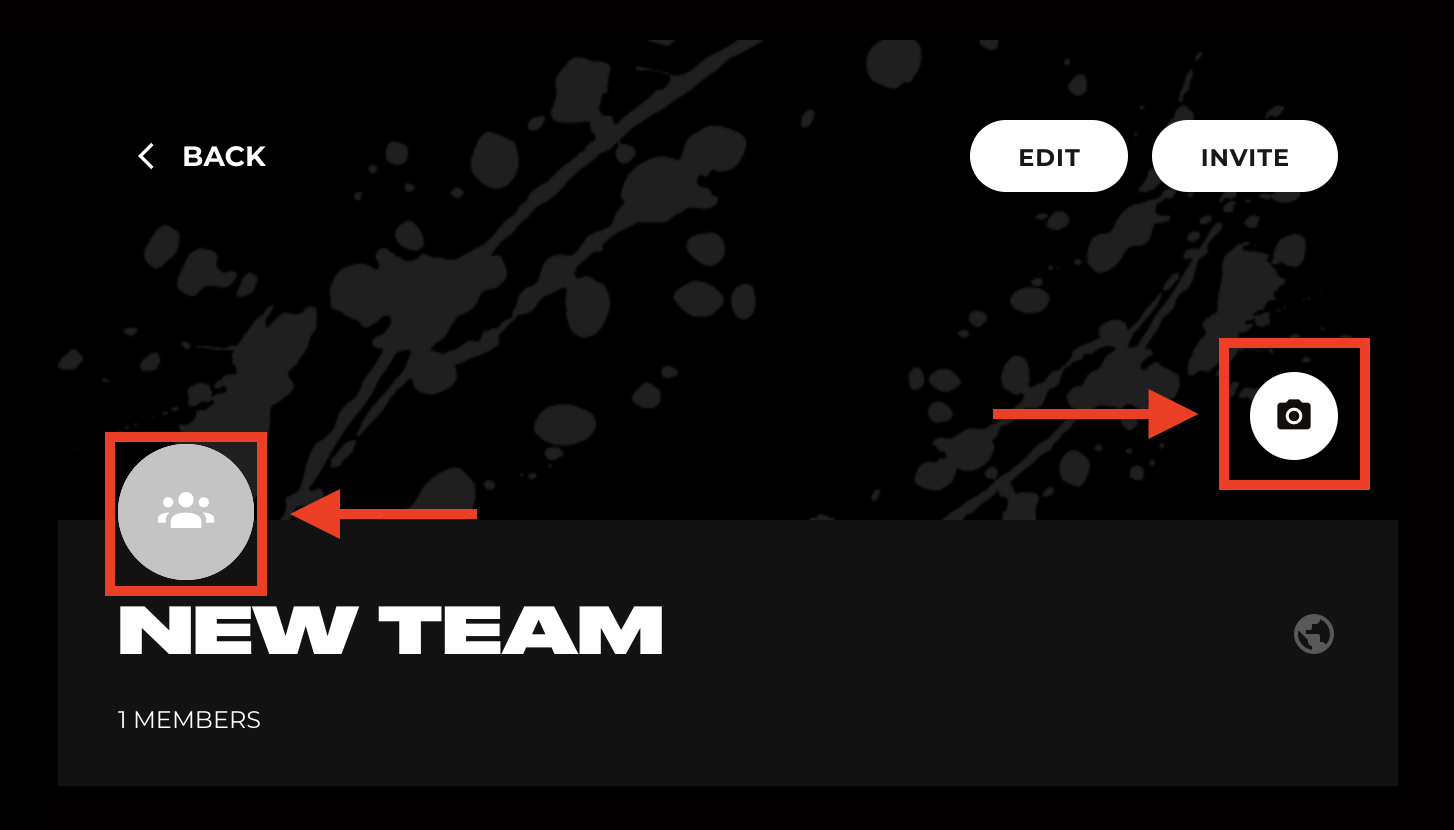
- The more details you add, the better your team will look to the Spartan Community!
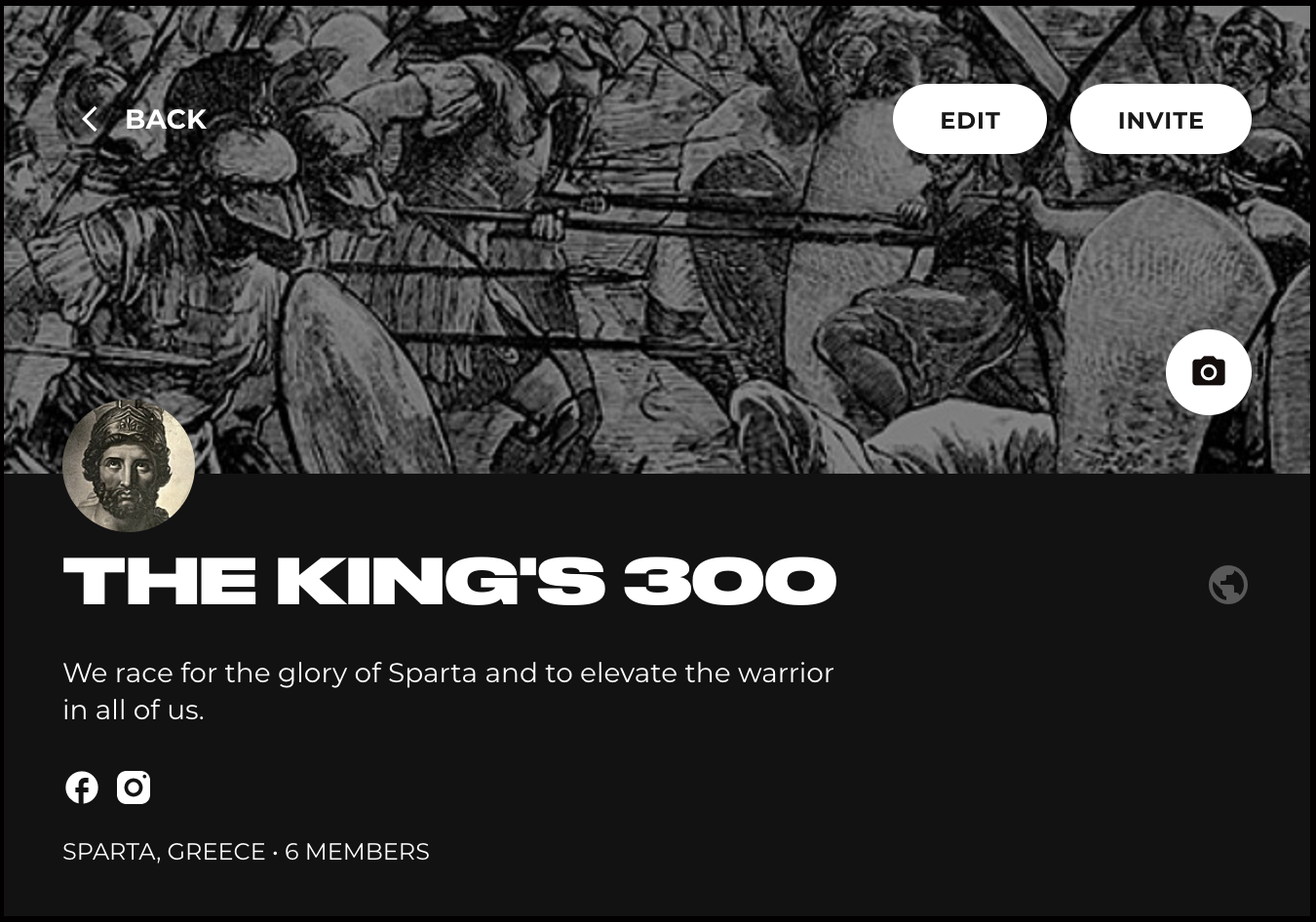
Inviting a friend to your team (not event-specific)
So you chose an epic team name, added some details and background pictures - now it's time to invite your friends!
- Head over to the Teams tab in your Spartan Account, and choose the team you'd like to invite your friends to join.
- Click the "Invite" button in the top right corner
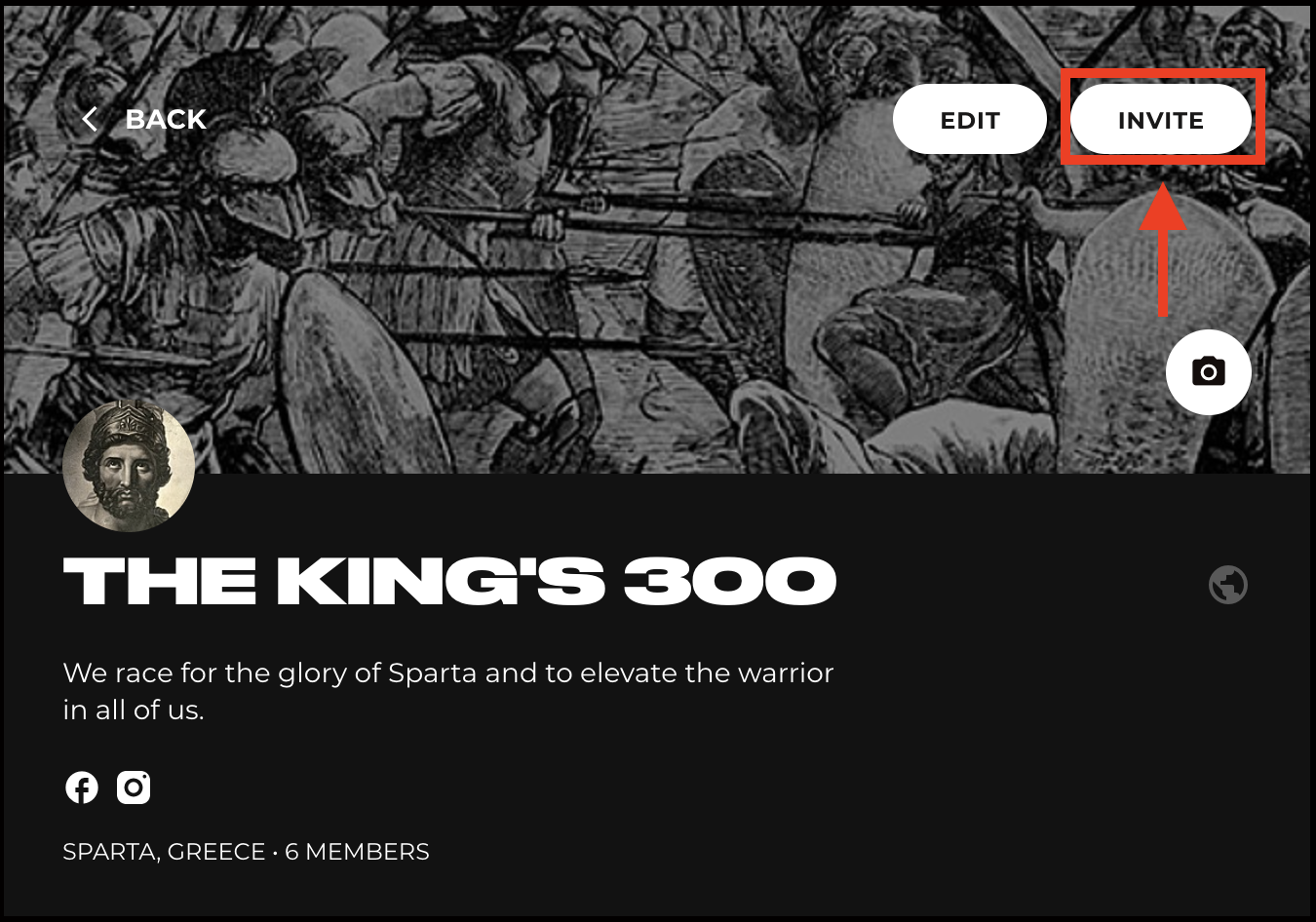
- Then copy the invitation link and share it with your friends!
Note: This is not inviting your friend to join you at the same start time for a specific event - just to join your community team.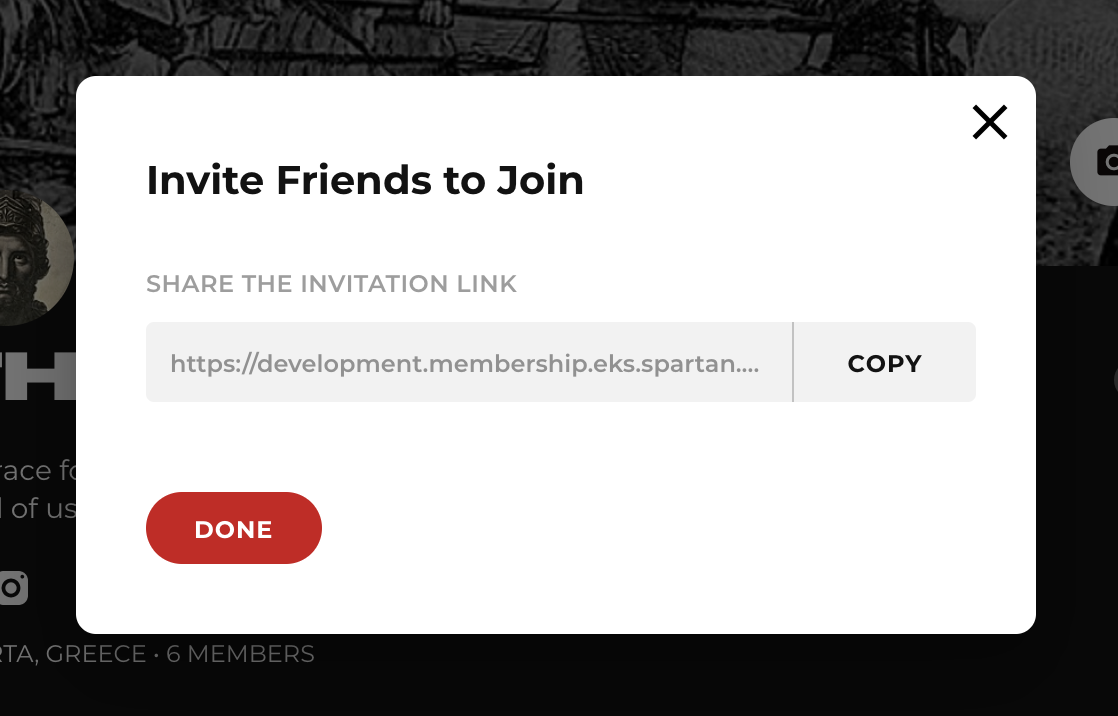
- Your friend will need to click on the link and sign into their Spartan Account to accept the invitation.
Team member roles (Owner, Captain, Member)
All team members can have one role/permission level on the team: Owner, Captain or Member.
Owner is the person who creates a team.
Their avatars are marked with a crown icon. Each team can have only one Owner.
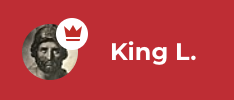
Owners can:
- Edit or delete a team
- Grant captainship to a member, or revoke it!
- Pass ownership to another member
- Delete members
- Invite other members to Invite-only teams
Captain is a person trusted by the owner to help manage the team.
Their avatars are marked with a star icon. Each team can have multiple captains.
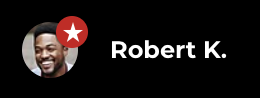
Captains can:
- Edit a team
- Delete members
- Invite other members to Invite-only teams
Member is a person who has joined a team, but has no admin capabilities.
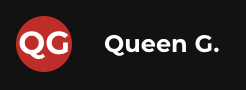
Members can:
- Join or Leave a team
Owners and Captains can manage individual team members by clicking the "three dots" icon on the right side of the member in the team leaderboard. Owners and captains can choose to Promote to captain, Pass team Ownership or Remove athlete from the team.